
 |
||
|
Senior Member
   加入日期: Aug 2001
文章: 1,421
|
之前有用了一下
靜態畫面真的很乾淨雜訊很少,YC分離效果也不錯  不過動態畫面無論體育台還是電影動作片,幾乎都拖著相當長的『殘像』,看起來會很辛苦 應該是NR預設太高所致的現象,PVR沒有可以自行設定的選項,這點有點可惜 看新版PVR會不會增加更多自訂選項 (EX:NR自行調整、各台微調...等)
__________________
 
|
|||||||
|
|
|
Power Member
  加入日期: May 2004 您的住址: 台北
文章: 597
|
引用:
請問M800動態模糊的情形有PVR3000那麼嚴重嗎? 大致上來說兩張都不錯 只不過一張是硬壓一張軟壓... 好難決定要買哪一張! 順便問一下PVR3000有什麼功能是M800沒有的 !?
__________________
 掌控別人 不如掌握自己的心頭 掌控別人 不如掌握自己的心頭
|
|||
|
|
|
Major Member
 加入日期: Sep 2004
文章: 149
|
過來人的經驗,, 買硬壓的比較好 ~
|
|
|
|
Amateur Member
 加入日期: Jan 2002
文章: 42
|
方便的話,是否可請 ff1073 兄放一段錄影上來參考一下。
感謝 |
|
|
|
Elite Member
     加入日期: May 2002
文章: 7,865
|
引用:
但是這點有個問題,就我個人上次實測的結果,在 VISTA 的 MCE 底下,這張卡的畫面表現真的很不盡理想,跟用 PVR2 的時候可以說是差上一個層級,而且 H900 一樣呈現出這種問題,在 MCE 底下你會自問,這真的是 H900嗎? Compro的產品? 後來我跟其他大大詢問後,結論是這種問題應該是 MCE 沒有對這些電視卡最佳化的結果,所以怪到廠商身上似乎有點非戰之罪. |
|
|
|
|
Master Member
    加入日期: Jun 2003
文章: 1,593
|
CX23416和CX23418的硬壓MPEG2 Encoder都沒有做DeInterlacing. 所以DeInterlacing要在MPEG2 Decoder做.
Vista Media Center 內建的MPEG2 Decoder沒有將DeInterlacing做好. 可以用 Vista Media Center Decoder utility 更改 Media Center MPEG2 Decoder : http://mediacenterexpert.blogspot.c...er-utility.html 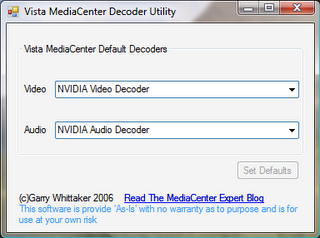 如果是MCE2005, 用Windows XP Video Decoder Checkup Utility 更改 Media Center MPEG2 Decoder : http://tw1965.myweb.hinet.net/DECCHECK.exe 此文章於 2007-03-02 09:30 PM 被 tw1965 編輯. |
|
|
|
Master Member
    加入日期: Jun 2003
文章: 1,593
|
Deinterlacing : http://en.wikipedia.org/wiki/Deinterlacing
What is Deinterlacing? Facts, solutions, examples : http://www.100fps.com/ |
|
|
|
Master Member
    加入日期: Jun 2003
文章: 1,593
|
Windows Media Center 文件 :
http://download.microsoft.com/downl...4b45/MCEVid.doc 引用:
 http://www.mediachance.com/dvdlab/tutorial/bitrate.html |
|
|
|
|
Master Member
    加入日期: Jun 2003
文章: 1,593
|
Windows Media Center LiveTV Quality - A Fix?
http://thegreenbutton.com/forums/4/...ShowThread.aspx 引用:
|
|
|
|
|
Senior Member
   加入日期: Feb 2004
文章: 1,063
|
引用:
可以放段影片來看看嗎? 是只要動作比較大就會有殘影嗎? 如果用自家的播放軟體動態畫面會殘影到很容易察覺出來, 不知道是否麗台為了濾除雜訊,而將軟體內部設定的noise reduction開很大? 這樣來說,只是反效果,因為有好就有壞,濾的越乾淨,殘影越嚴重, NR這項功能雖然有,但還是讓消費者自行調整,建議廠商不要雞婆, 請像康博一樣,把NR值放出來給消費者自行調整,這樣會好一些, 這樣看來麗台有在自家軟體設定少部分的NR效果, 那之前的截圖測試就不具參考效利了,因為誰NR開的大,誰雜訊少,但是誰的殘影就多  |
|
|
|